Uploading Products with Variations
Introduction
This article provides a step-by-step guide on how to upload products with multiple variations, such as garment size, print size, and color.
Table of Contents
Creating a Product
To add a product with multiple variations, you must first create your product and then navigate to the Features of Variations tab:

Under this tab, choose one of the corresponding attributes to start creating variations. Select the “parent” variant, or primary variant. For example, you may choose a Unisex Clothing Size:
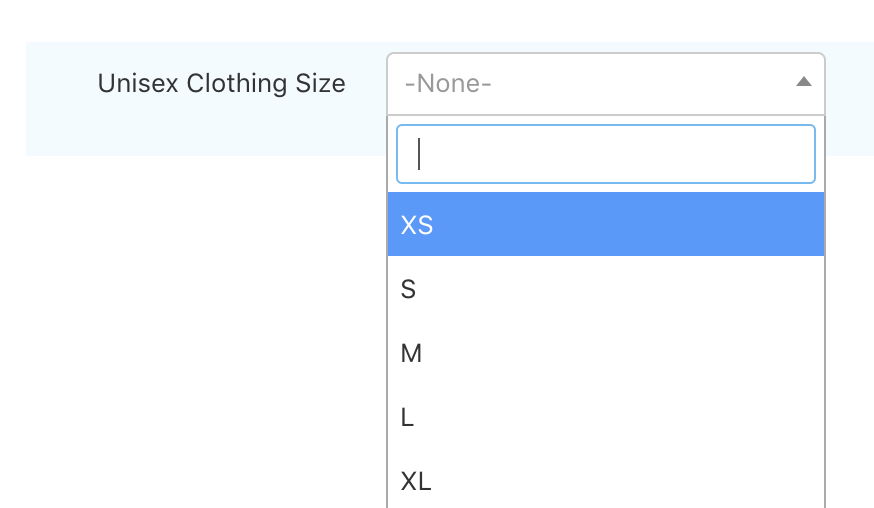
If you do not see a relevant variant option, please email us at support@anamcraft.com and we will add it.
After choosing the appropriate feature, click the save button in the top right corner.

Adding Variations
After saving your changes, move to the Product Variations tab:

Find and click the “Add variations” button at the top-right side of your screen:
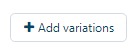
Input your product’s remaining variations under the Create New Products tab in the pop-up:
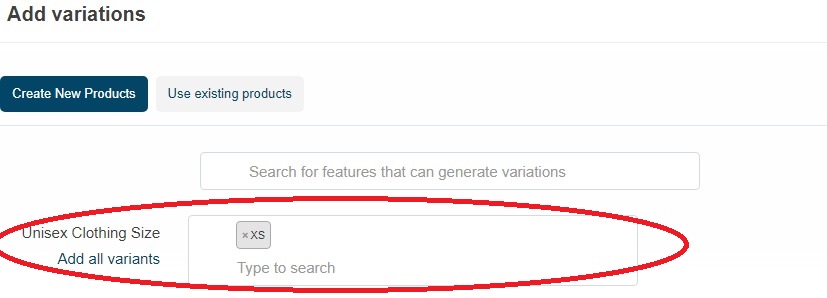
If all existing variations apply to your product, you may select “Add all variants.”
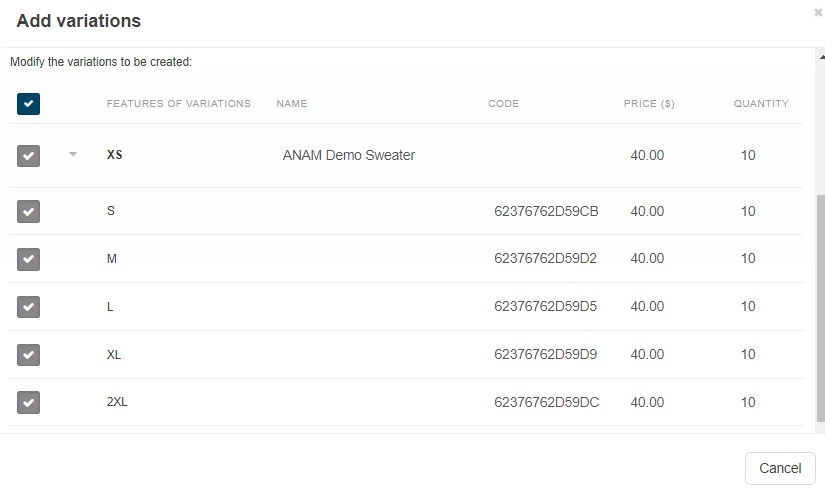
Select Create Variations to complete the creation of variations.
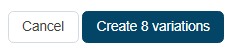
Common Issues
-
Issue 1: Not seeing the desired variant option.
Solution: Email us at support@anamcraft.com to request the addition of the variant. -
Issue 2: Variations not saving correctly.
Solution: Ensure you have clicked the save button after making changes.
Conclusion
In this article, we covered the steps to upload products with variations. For further assistance, please reach out to our support team.
Frequently Asked Questions (FAQ)
-
Q: How do I add a new product variation?
A: Follow the steps outlined in the “Adding Variations” section of this article. -
Q: What should I do if I can’t find the variant I need?
A: Contact us at support@anamcraft.com for assistance.
For more articles, visit our Support Center.