Setting up your Buyer Profile
Introduction
This article provides a step-by-step guide on how to set up your Buyer Profile after receiving approval for your Buyer Account.
Table of Contents
Signing In
To sign in to your Buyer Account, you must first be approved. Once you have received your approval email, you can follow the link provided or visit the ANAM Craft homepage and click the “Buyer Sign in” button at the top of the page.
Completing Your Profile
Upon your first sign-in, you will need to complete your profile by adding your store information, shipping address, and reseller/sales tax ID.
Using Your Buyer Dashboard
In your Buyer Dashboard, you can manage various aspects of your account, including:
- Changing your password
- Viewing order history
- Accessing invoices
- Reading messages
- Applying for 60-day net terms
Example of the Buyer Dashboard
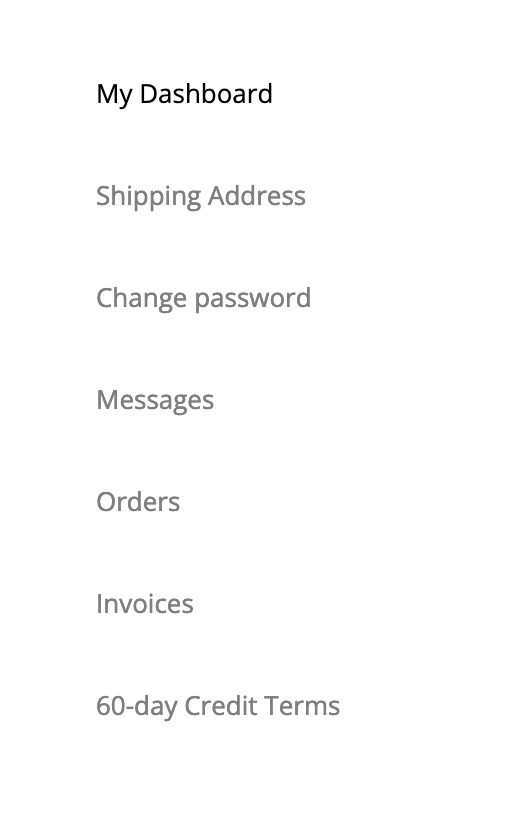
Conclusion
Setting up your Buyer Profile is an essential step to accessing all the features available to you as a buyer. Ensure that all your information is accurate to streamline your experience.
Frequently Asked Questions (FAQ)
-
Q: What should I do if I didn’t receive my approval email?
A: Please check your spam folder. If you still cannot find it, contact our support team at support@anamcraft.com. -
Q: How can I change my password?
A: You can change your password in the Buyer Dashboard under account settings.
For more articles, visit our Support Center.