Fulfilling an Order
Introduction
This article provides a comprehensive guide on how to fulfill an order after it has been received. It outlines the necessary steps to edit the order, validate payment, and mark it as shipped.
Table of Contents
Step 1: Edit Order/Add Shipping
To view and fulfill the order, navigate to Orders in your portal. Select the appropriate Order # to view the order in detail. Before order fulfillment, ensure your Payout Settings information is correct and complete.

At the top of the order page, selecting the button will bring you to an ‘Edit Order’ page that allows for product quantity editing (if necessary) and inputting the shipping cost.
If you need to backorder a product from the order, select the drop-down for “Quantity Not in Stock,” enter quantity, and label as “Backorder.” Use the calendar to select the approximate date that the product will be available or back in stock.
To cancel a product(s) that is no longer available, select “Cancel” (the calendar does not appear for this).

At the bottom of the Edit Order page, add the shipping cost in the appropriate field (it cannot exceed 40% of the order total).
Step 2: Validate Payment

By selecting the validate payment button, you will confirm the buyer’s payment method and prepare the order for shipment. You cannot go back to edit the order or add shipping cost after this step is confirmed. As you progress, Step 1 and Step 2 buttons will be inactive.
Before moving on to the last step, you will be required to enter the Carrier and Tracking number. Once the information is saved, you can move to Step 3.
Step 3: Mark as Shipped
Once all shipping and tracking information is saved, the order is complete and ready to ship!
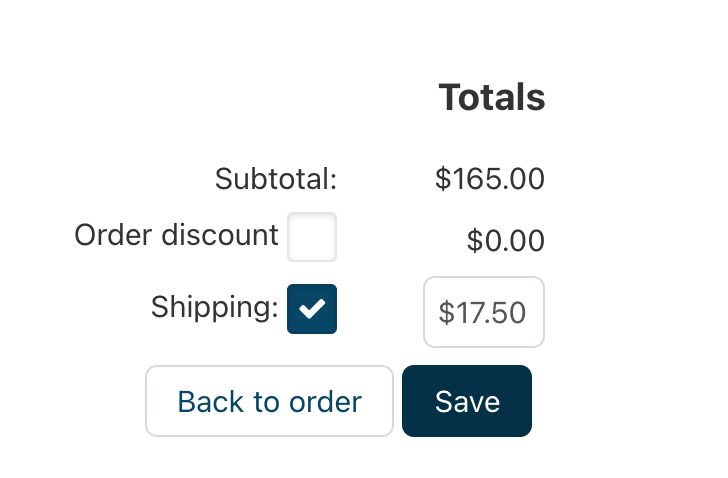
Please make sure to print the invoice from your portal and place it in the box.
(Your bank will receive payout within approximately 21 business days upon order completion.)
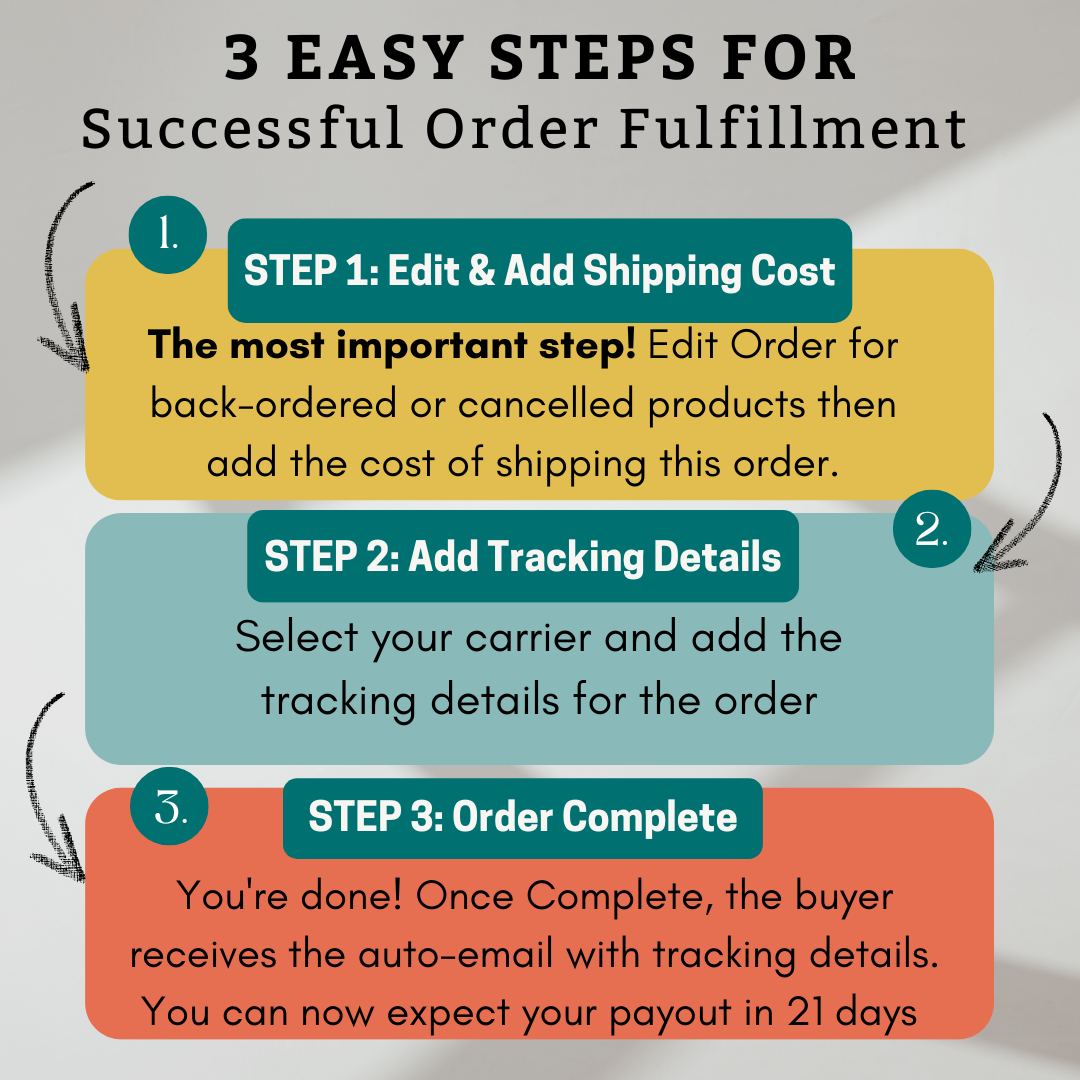
Conclusion
Fulfilling an order involves several critical steps, including editing the order details, validating payment, and marking the order as shipped. Following these steps will ensure a smooth transaction and timely delivery.
Frequently Asked Questions (FAQ)
-
Q: What should I do if a product is not in stock?
A: You can select the backorder option and specify the expected availability date. -
Q: Can I edit the order after validating payment?
A: No, once you validate payment, you cannot go back to edit the order or adjust shipping costs.
For more articles, visit our Support Center.